
Learn how to use your new PC SpeedCAT
It's important to us that you get the most out of your PC SpeedCAT so we've created a mini tour for you to learn everything you need to know about our application.
PC SpeedCAT is an incredibly powerful program with tons of features that optimize your PC and this handy tour will introduce you to all of them!
Launch PC SpeedCAT
Once you’ve finished installing PC SpeedCAT, the system scan will begin automatically. You can watch the process on the comprehensive scan display that will indicate all of the issues and optimizations that the application catches.
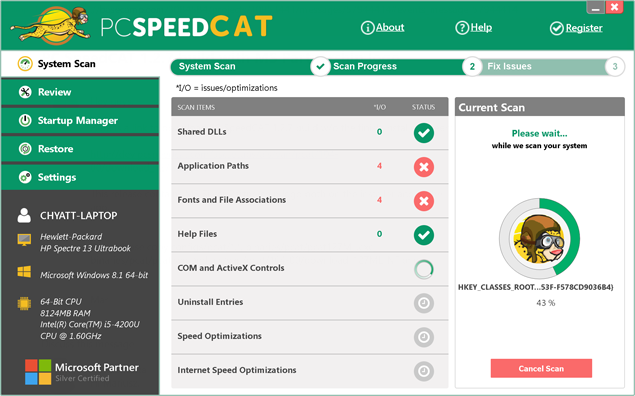
Review and ‘Fix Issues’
PC SpeedCAT won’t make any changes to your computer until you authorize it to. To do this, click ‘Continue’ once the scan is complete to look at your scan overview. PC SpeedCAT will show you a categorized list of issues and adjustments it suggests for your PC. This list includes all instances of outdated, corrupt, duplicate, junk, and missing files in the following areas:
- Windows settings to speed up pc
- Help files
- Word processing and graphic fonts
- Shared DLLs
- Application paths
- File associations
- MRU list
- Uninstall entries
- COM and ActiveX controls
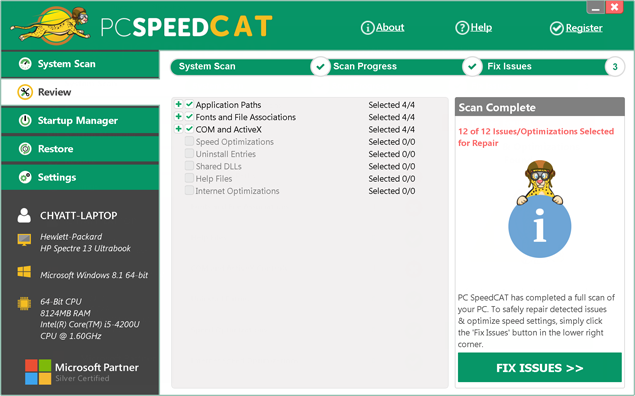
* Now that you can easily see all of the areas in your PC that have issues, you can better understand why your PC was running slow to begin with. Uncheck any issues you don’t want to fix and click ‘Fix Issues’ to authorize your chosen changes.
Utilizing ‘Startup Manager’
Startup manager shows you all of the applications on your PC that open on start up. A lot of 3rd party applications that users download come preset to open when you boot-up your PC. But too many applications starting up when your PC is trying to boot-up can be stressful on your system and cause your PC to lag.
Use Startup Manager to quickly browse through all applications that are set to Open on Startup and select the ones you wish to remove from the Startup list.
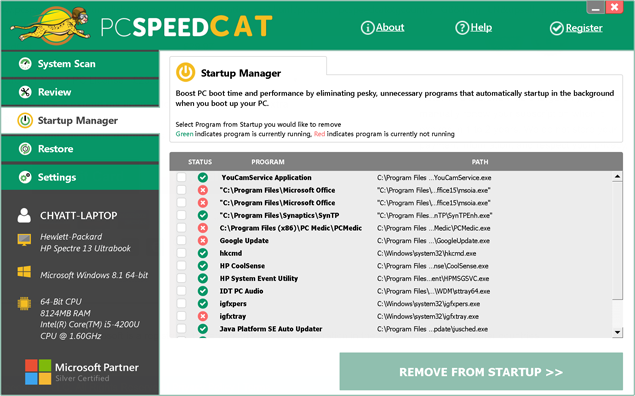
Restore your backup
Before PC SpeedCAT makes any changes to your PC, it will always create a back-up of every file it intends to change. The ‘Restore’ screen allows you to browse through your entire archive of fixes and reverse any changes you allowed PC SpeedCAT to make in the past.
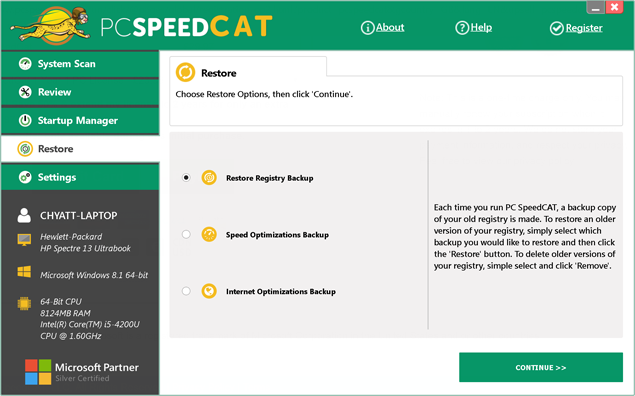
PC SpeedCAT settings
PC SpeedCAT is very versatile. By clicking onto the ‘Settings’ tab you can tell it when/ if you want it to scan automatically, what time of the day, whether ot not to start at boot-up, what notifications (if any) you wish to recieve when other applications try to make changes to your PC, and so much more!
Browse through the screens and set PC SpeedCAT to work the way you like it!
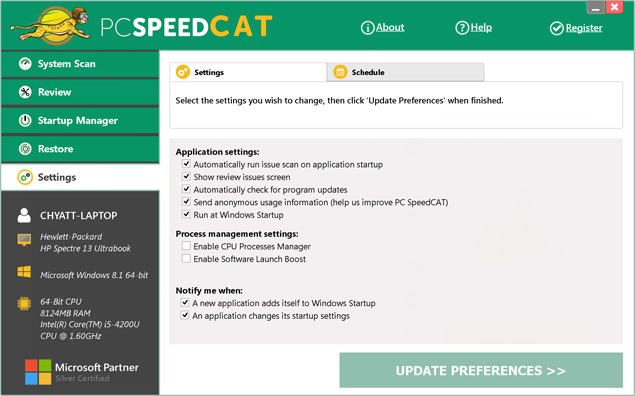
Try our free scan
Microsoft® Windows 10, Windows 8, Windows 7, Windows Vista®, Windows XP Compatible